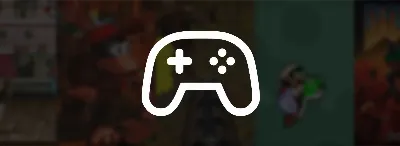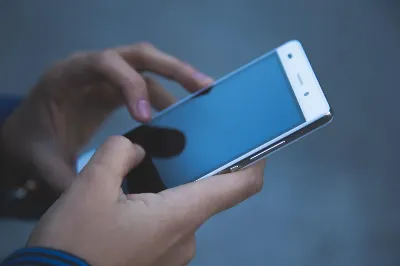Learn how to activate two-factor verification in the most used applications
06/02/2025 ● Adelil de Mello
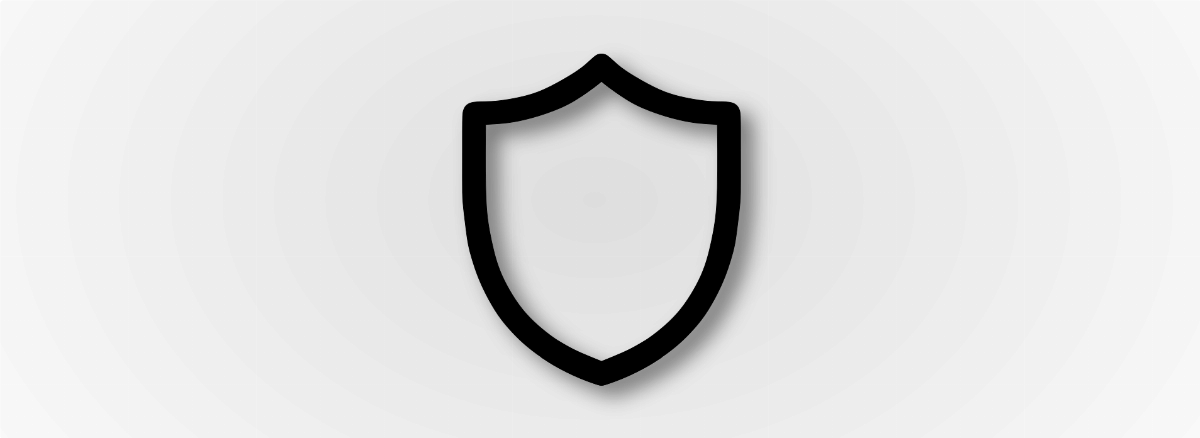
Security is a very important part of the internet, because our data can contain very personal things like platform passwords, personal records, intellectual property, financial information and many other types of data, the kind of thing that can have a big impact on our personal lives. We're seeing more and more data being leaked from major platforms, such as Twitch a while ago, which revealed sensitive streamer data, so we've prepared a step-by-step tutorial on how to activate this feature, which can guarantee much greater security:
How to activate two-factor verification on Twitch
- Go to the Twitch app, enter your Account settings and tap on "Account Settings";
- Now click on "Security and Privacy";
- Select the "Two-Factor Authentication" option and click on "Enable 2FA";
- Now fill in the blank with your phone number and choose "Next";
- A number will be sent to you in an SMS message, press "Confirm";
- Then use that number in the blank space and tap "Send";
- Finally, select the "Confirm" option and now your Twitch account has two-factor authentication;
How to activate two-factor verification on Facebook
- Access the Facebook app/website and go to the "Settings" option;
- On this new page, click on "Security and Login";
- Scroll to the bottom of the screen and find the option "Use Two-Factor Authentication";
- Click on "Edit" and you will be sent to a new page, tap on "Get Started";
- In the "SMS" option, a code will be sent to your phone to use as a code, while in the "Authentication Application" option, an external application such as Google Authenticator will be used to generate a code;
- Once you have chosen one of the two options, press "Next";
How to activate two-factor verification on Instagram
- Go to the Instagram app and access the "Settings" option, which can be found by pressing the three-bar icon in the top right corner of your screen;
- Go to the "Security" option and then click on "Two-Factor Authentication";
- Tap on "Get Started" and choose one of the authentication options, we recommend SMS for its ease and effectiveness;
- If you have chosen SMS, a code will be sent to your cell phone, find it and then enter it into the application;
- Tap "Next" and now your Instagram has two-factor authentication;
How to activate two-factor verification on Whatsapp
- Open the app and access the "Settings" option, which can be found by pressing the 3 dots in the top right-hand corner of the screen;
- Then tap on "Account" and access the "Two-Step Confirmation" option;
- Press "Activate" and choose a password for your account, then tap "Next" and then "Next" again and your Whatsapp now has two-factor authentication;
- If you want an additional means of recovery, enter it and tap "Next", then confirm this email if you're really sure and tap "Save";
TO THINK ABOUT
" The greatest artist does not have any concept which a single piece of marble does not itself contain within its excess, though only a hand that obeys the intellect can discover it. "
Michelangelo
" In the air, there are no boundaries. "
Alberto Santos Dumont
" The value of a man is not in his wealth, but in his integrity and courage. "
Alexander, the Great
" I am convinced that scientific theory must be judged by its fruits. "
Marie Curie
" If you want to live your life creatively, like an artist, you can't look back too far. "
Steve Jobs
" The world is a book, and those who don't travel read only one page. "
Augustine of Hippo
" The light that illuminates others must first shine within ourselves. "
Augustine of Hippo
" Divine light shines brightest in hearts purified by repentance. "
Augustine of Hippo
" Above all shadows rides the Sun. "
J.R.R. Tolkien